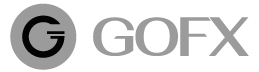วิธีการเกี่ยวสัญญาณ Master
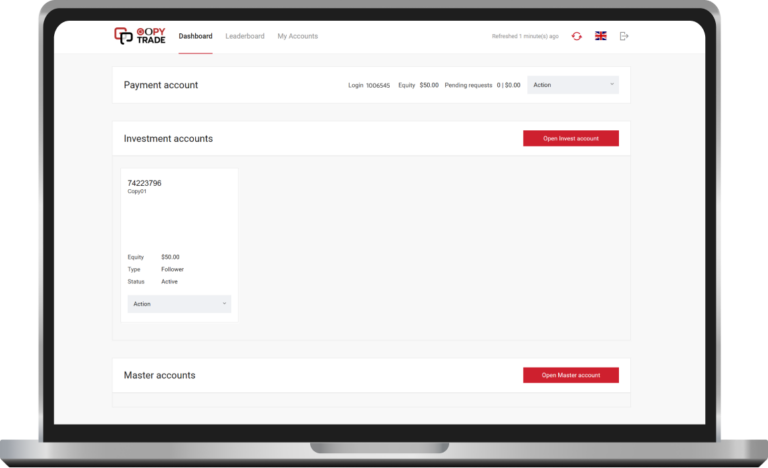
1. บัญชี Investor ที่เปิดแล้ว
บัญชี Investor ที่เปิดแล้วเพื่อทำการเกี่ยว
สัญญาณ Master ที่ท่านต้องการ
* วิธีการเปิดบัญชี Investor คลิกที่นี่
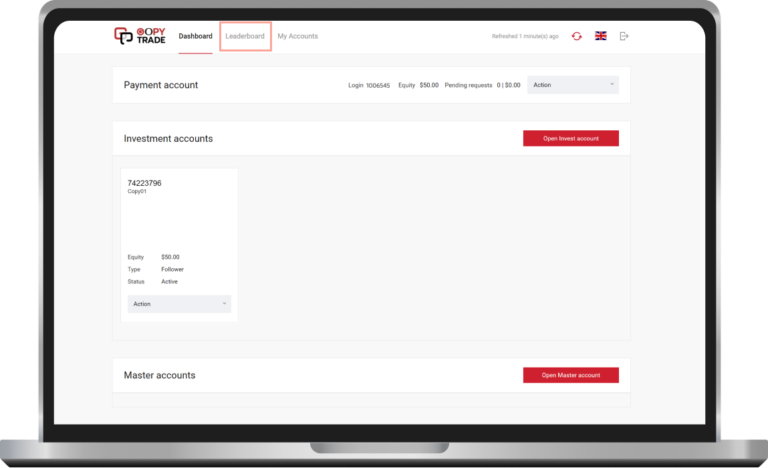
2. เลือก "Leaderboard"
เลือก “LeaderBoard” เพื่อทำการเลือก Master ที่ท่านต้องการติดตามในบัญชี Investor ของท่าน
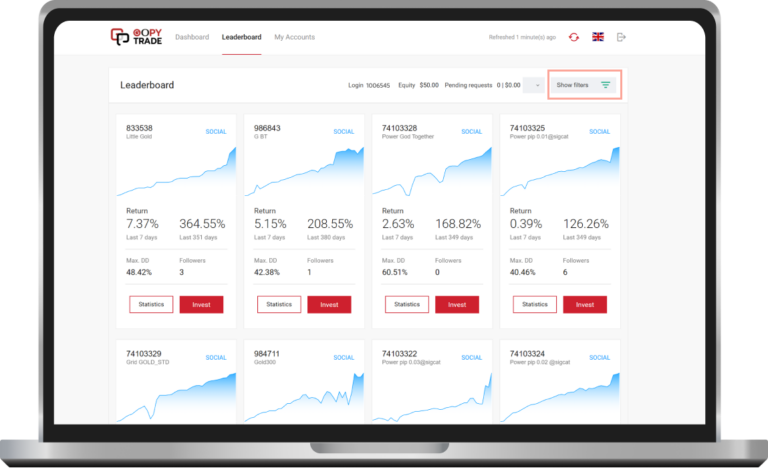
3. เลือก Filter Master ตามที่ท่านต้องการ
เลือก Filter Master ตามที่ท่านต้องการ
เพื่อทำการติดตาม
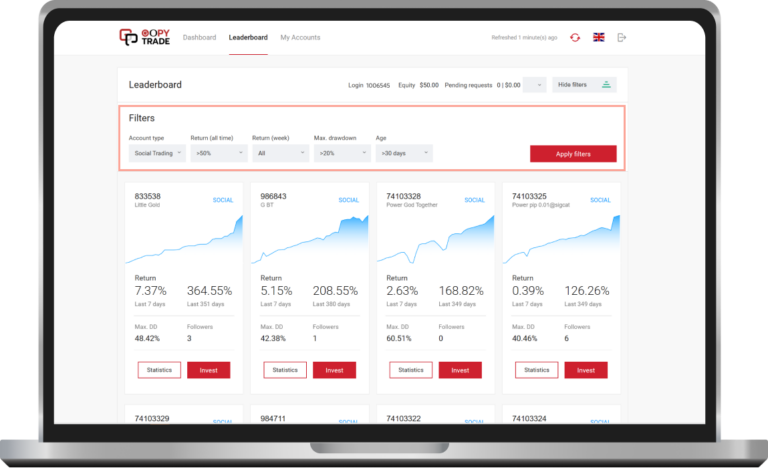
4. ค้นหา Filter ข้อมูล Master
ค้นหา Filter ข้อมูล Master
เลือก Social Trading > กำไรรวม Master % > Drawdown > ระยะเวลาเทรดแล้วกี่วัน
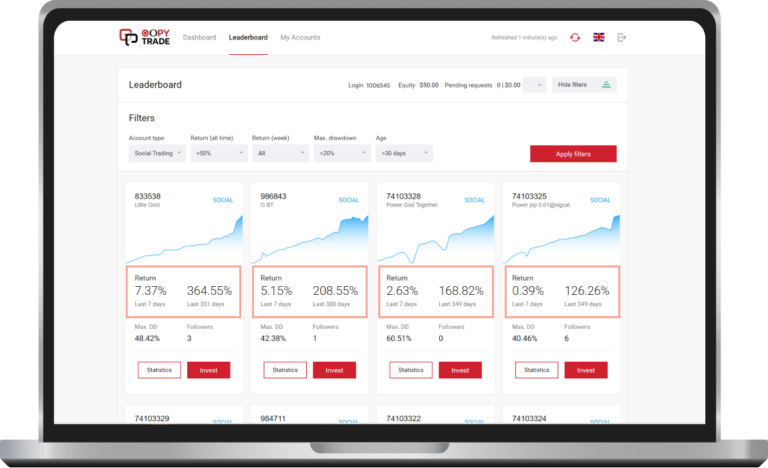
5. ดู Return ของ Master
ดู Return ของ Master เพื่อดูเปอร์เซ็นต์
กำไรของ Master ก่อน Copy
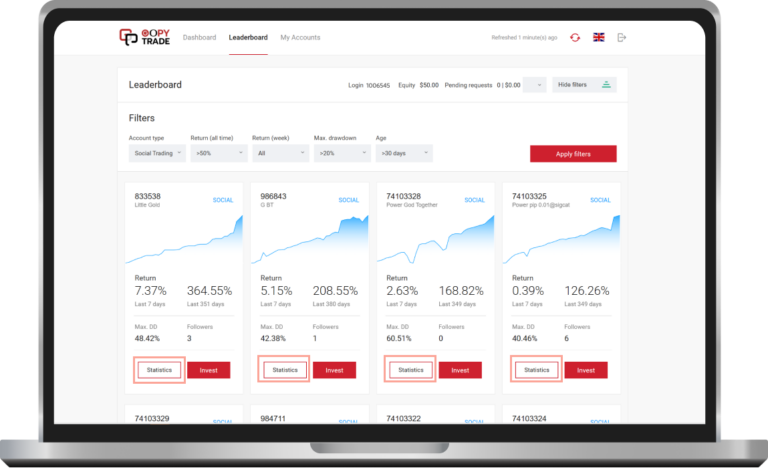
6. เลือก "Statistics"
เลือก “Statistics” เพื่อทำการดูรายละเอียด
บัญชี Master ที่ท่านจะ Copy ได้เพิ่มเติม
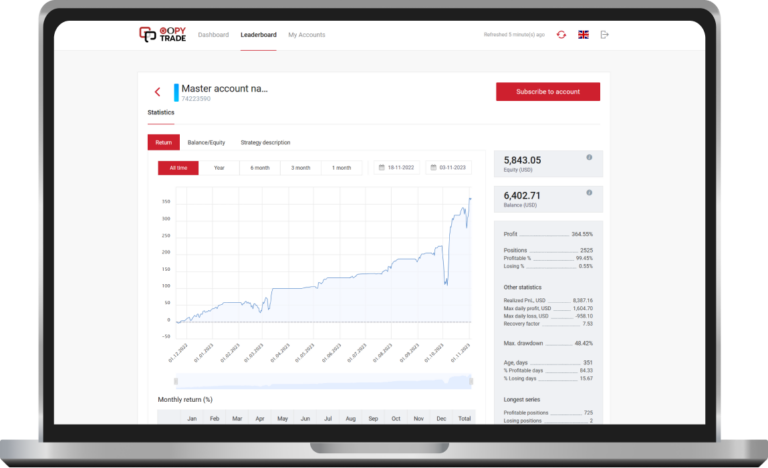
7.1. ดู Statistics แต่ละช่วงเวลา
ดู Statistics แต่ละช่วงเวลาของ
Master ที่ท่านต้องการ
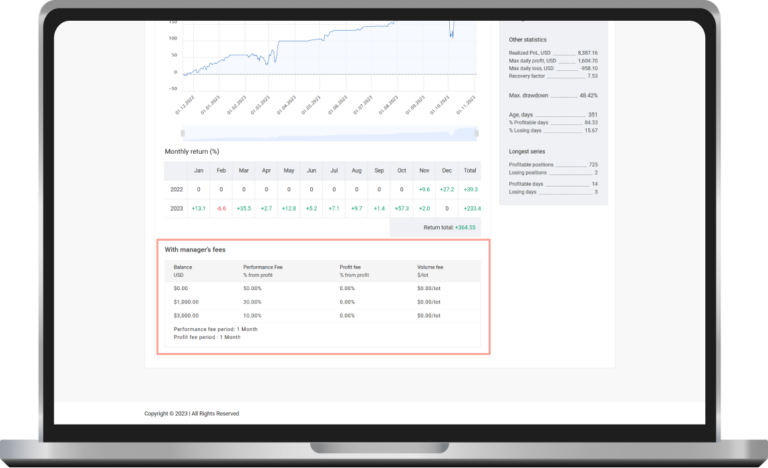
7.2. ค่า Manager's Fee
ค่า Manager’s Fee ที่ Master ได้ทำการตั้ง
และได้ทำการหัก % เท่าไร
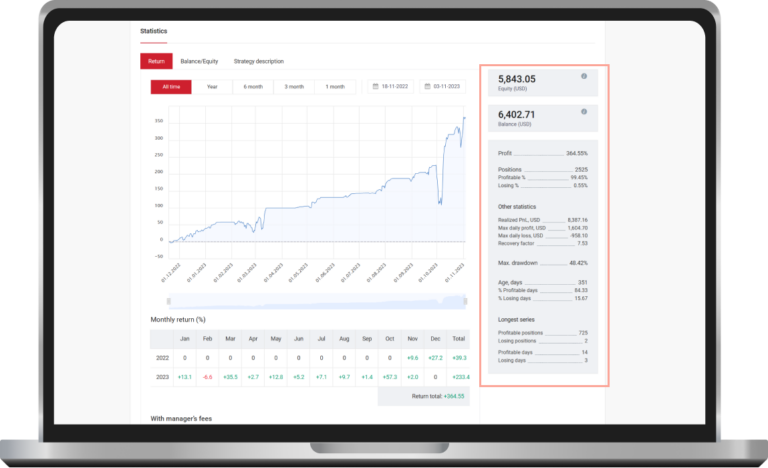
7.3. สถิติของบัญชี Master
สถิติของบัญชี Master ที่ Master
ของท่านเคยทำได้
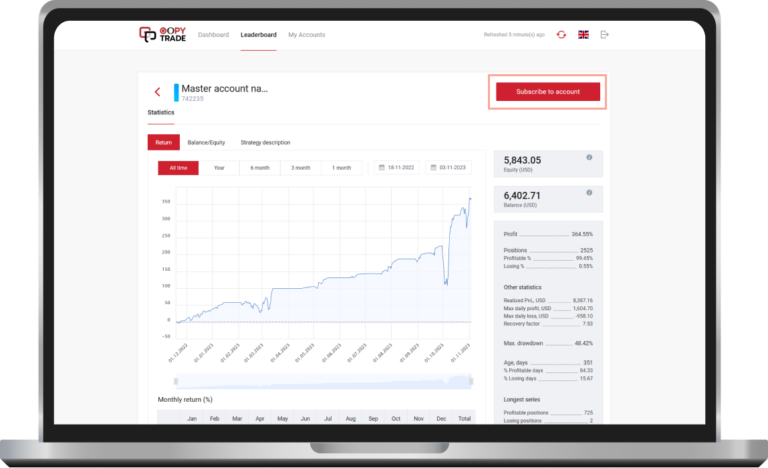
8.1. กด Subscribe Master
กด Subscribe Master ที่ท่านต้องการ
เพื่อทำการเชื่อมต่อ
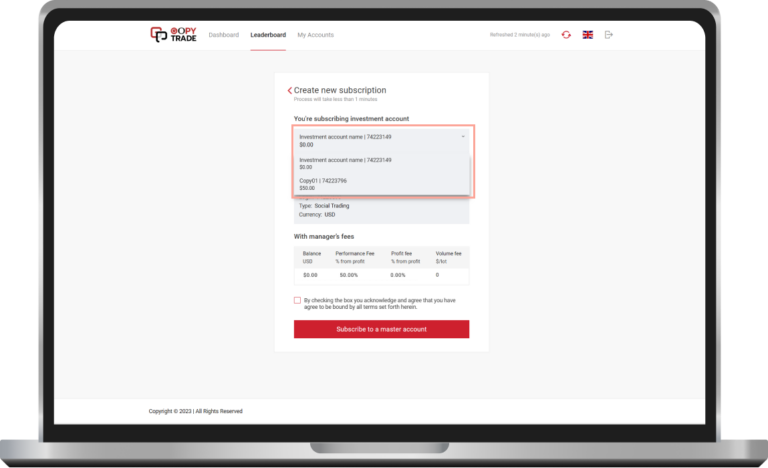
8.2. เลือกบัญชีของท่านที่ต้องการต่อ
เลือกบัญชีของท่านที่ต้องการต่อ
Master ที่ท่านเลือก
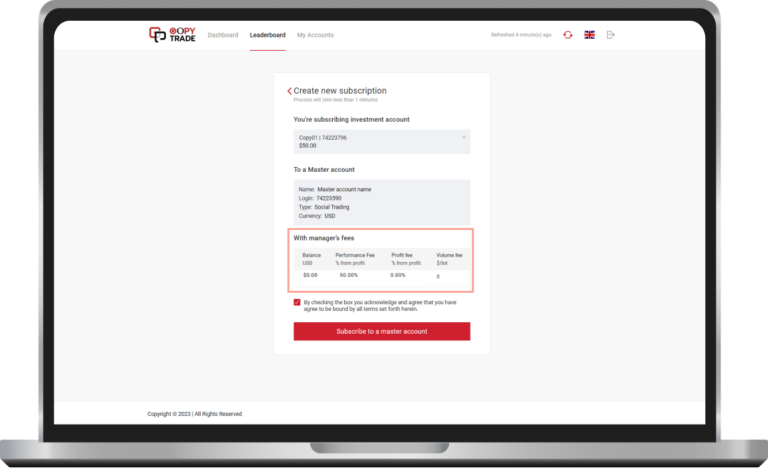
8.3. สามารถดู Manager's Fee
สามารถดู Manager’s Fee ของ Master
ก่อนที่จะทำการเชื่อม
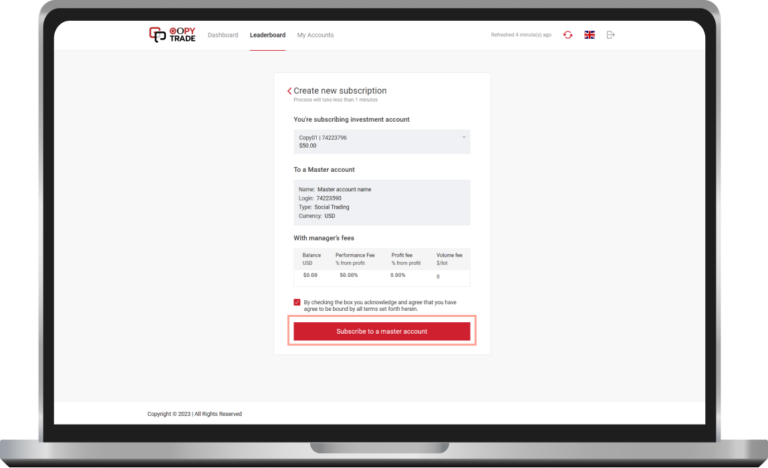
8.4. กด "Subscribe to Master"
กด “Subscribe to Master” เพื่อทำ
การเชื่อมต่อ Master ของท่าน
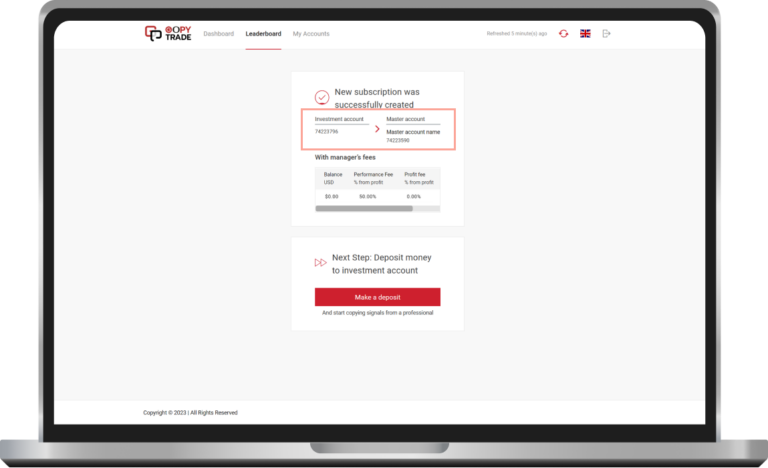
8.5. เชื่อม Master สำเร็จ
ท่านได้ทำการเชื่อม Master
สำเร็จเรียบร้อยแล้ว